User Defined Fields
- Login to benefitsCONNECT®.
- Click on Company Administration.
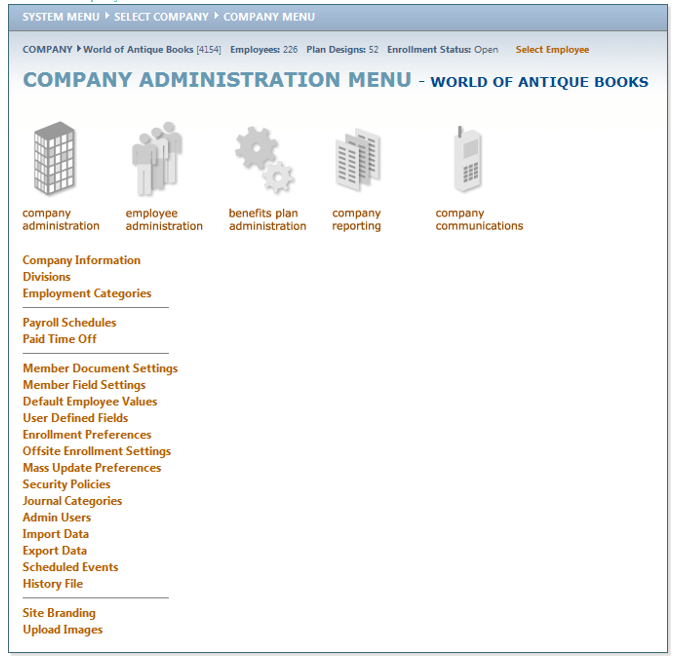
- Click on Edit Company.
- Select the company by clicking on the name.
- Click on Company Administration. Click User Defined Field.
- Click on Add User Defined Field.
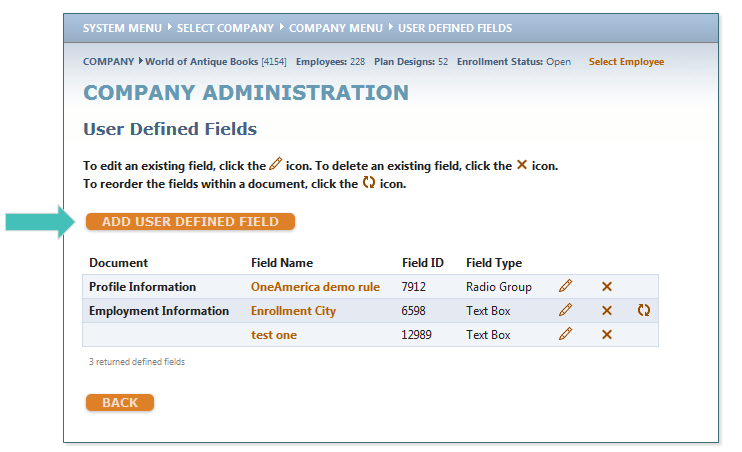
- Select the Field Type you would like to add (for this example we will use Radio Group)
- Populate the Field Name, Field Label and Field Message (optional).
a. Field Name will appear for the administrators only
b. Field Label is what the employee will see
c. Field Message is also viewable to the employee. It is an optional spot to put additional information that might be needed by the employee - Determine where you would like the Field Message to appear (if using this option) ─ Right of Field , Left of Field or Below Field.
- Determine the page where the UDF should appear in benefitsCONNECT® (this location could be different in bCEnroll if you choose it to be)
- Click “show this field on Employee Add document” if you would like the Administrator to answer this question when adding an employee into benefitsCONNECT®
- Note do not make the UDF required on this page
- Add the Field Options for this User Defined Field, select Add button after each entry
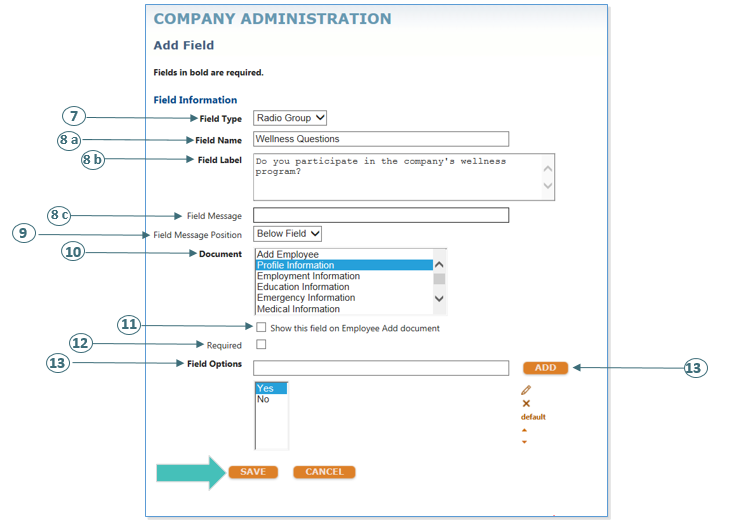
Updated less than a minute ago
