Release Notes for 3.26.2015
Release Features Overview
ACAManager release version 3, is comprised of features designed to enrich the user experience, simplify the complexities of the ACA and provide more at-a-glance information regarding look-back periods, as well as employee compliance and classification.
Dashboard Filter Options
The Dashboard now provides the user to filter information by year and month. This gives you the opportunity to review and compare historic and current information.

Direct link to Alert Item
The Alerts notification display now includes a link that directs the user to page for which the alert references.

Cloning Periods of Measure
In both the Company Setup and the Standard Measurement Settings, we have provided the ability to clone (or “copy”) the same settings for the subsequent year. This means that when you setup a look-back period for the previous year, you do not need to repeat the process for the current and following year. If there is something that will change in one of those years, you have the ability to edit and make any changes necessary. Please note: once hours have been uploaded that fall into one of the look-back periods, the look-back period cannot be edited or deleted.
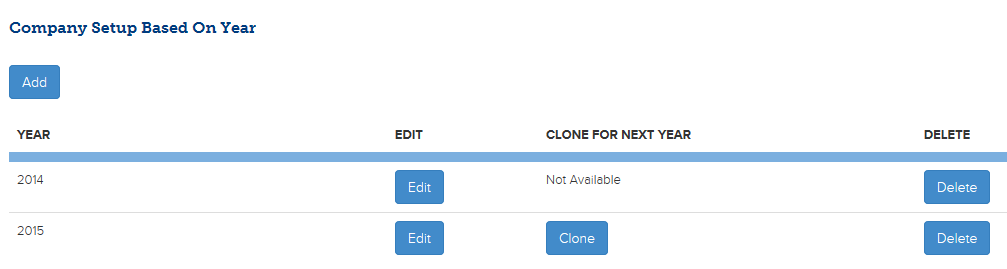
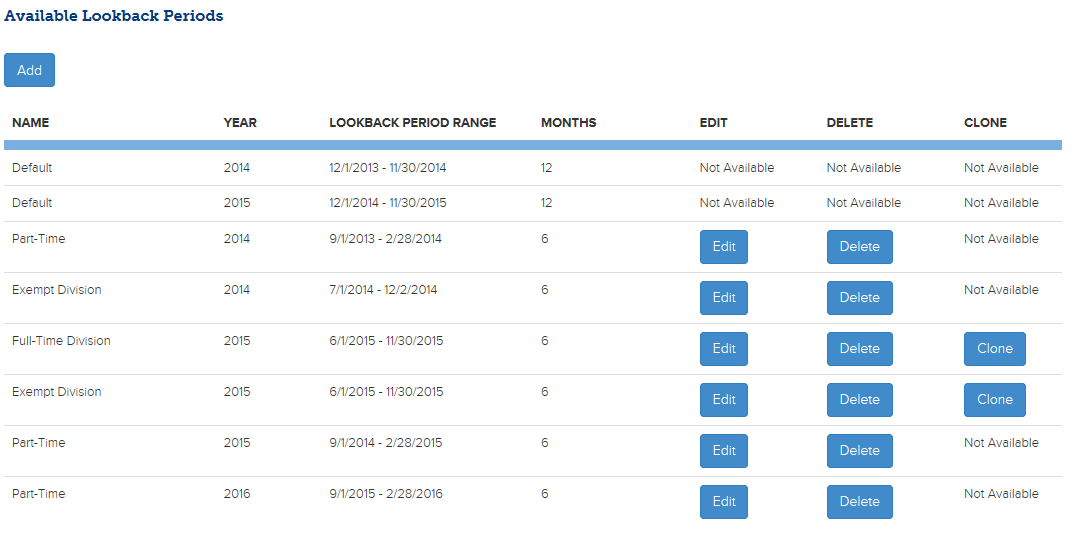
Employee Hour Errors Deletion
We have added a “Select All” option and “Delete Selected” button to the Employee Hour Errors page to streamline removing multiple errors than can be fixed by uploading a new file instead of updating each record.
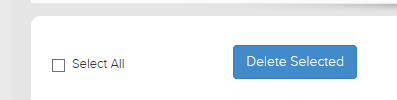
List of Employees in Concluding Look-back periods
The Notifications section now delivers a list of employees associated with look-back periods that have concluded. By clicking on the “View Employees” button you have the ability to see all of the employees within the look-back period and review the eligibility status of each employee.
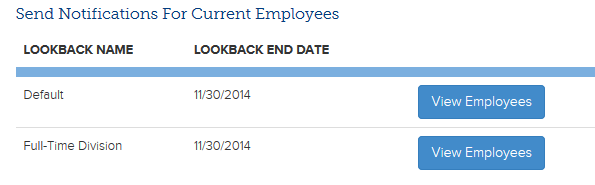
Linked Graphs
The Monthly Employee Count and Monthly Affordability ratio pie charts are hot links. This allows the user to drill down into the specifics to these two graphs. This functionality will expand into other charts in upcoming releases.
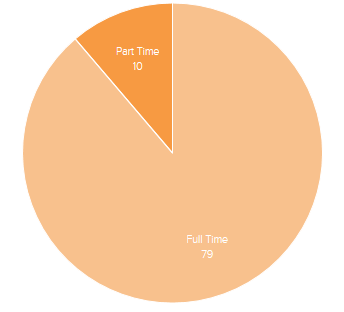
Release Enhancements Overview
ACAManager release version 3, includes enhancements geared towards improving usability while decreasing setup time. The enhancements of this release further focus on improving the efficiencies for internal operations by augmenting the technology.
Forcing Applicable Large Employer (ALE) Group
The Company Classification section has been enhanced to allow employers that know and understand that their Applicable Large Employer (ALE) count is greater than 49 Full-Time Equivalent employees to force ALE status without uploading hours for the preceding calendar year.
In the first version the end user was required to input hours for the preceding calendar year so that the ALE status could be calculated. The new feature is recommended for employer groups who do not fluctuate greatly throughout the calendar year and who do not meet the criterion for Transition Relief. Employers who qualify for Transition Relief should still use the method of uploading the hours for the preceding calendar year, so that all of the 6 consecutive periods within in the previous calendar year are accurately represented and thus can be selected as an opportunity to avoid penalty.
Note: The purpose of the Company Classification section is to determine ALE. If the group has any look-back periods that fall within any part of the previous year, the hours will need to be uploaded in the “Upload Employee Hours” section. This is the area where hours are monitored for the purpose of eligibility.
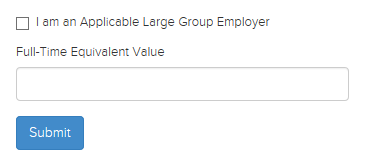
Navigation Changes
We have expanded the headers to the various pages of the system to make navigation more intuitive. Things that are higher level and not employee specific can be found in the “Company Administration” tab, any notifications that need to be sent out will be located in the “Notifications Administration” tab, the “ACA Settings” tab accompanies the setup for look-back periods and includes the calculator to determine potential risks based on a subset of information.
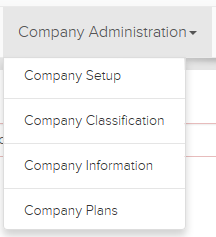
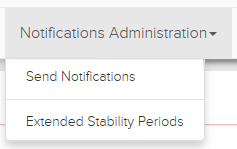
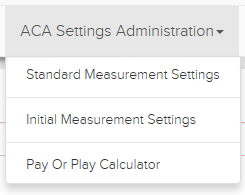
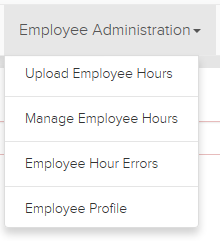
Alerts
All the alerts have been consolidated into one alert box. They will be seen in the one color box, as opposed to three boxes. This improves the user interface and gives us the ability to maximize the space.

Dashboard --- Performance Improvement
When navigating to the Dashboard after employee hours have been uploaded or modified, the Dashboard will automatically update to reflect the latest information. While the system is processing the data you’ve uploaded, the Dashboard will be grayed out and a message will be displayed alert you that the information captured is being updated. While you await the completion of the data refresh you will not be limited in navigation and continue maneuvering through the system while the data processes. After the hours and calculations have completed the message will automatically close.

Company Setup
This section now offers the ability to designate the year for which the setup rules will apply, either one year prior, the current year, or one subsequent year. These three options are offered as a drop-down to minimize errors.
Enhancement change difference: The list of offered Medical Plans that allows the assignment of Minimum Essential Coverage and Minimum Value Standard options has been moved to its own page called “Company Plans”.
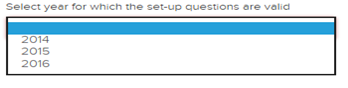
Employee Profile Improvements
The Employee Profile provides the details of employee eligibility based on hours measured, tracks the history of employee notifications and hours applied to the employee.
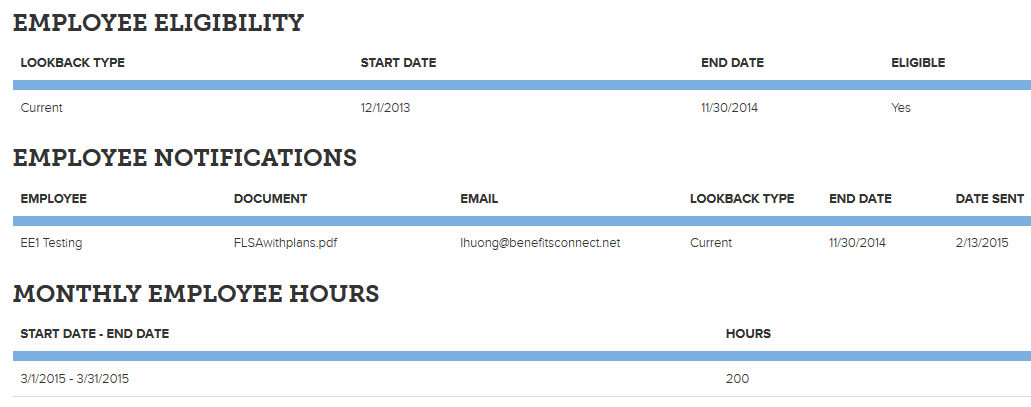
Release Fix Overview
ACAManager release version 3 includes offers correction to bugs and defects
Server Error when no password entered on Login page
If no password is entered on the login page, a message appears explaining that a password is required.
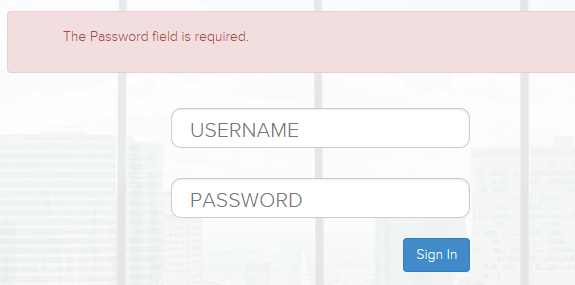
Known Issues and Workarounds Overview
ACAManager version 3 has a few requirements for successfully uploading the employee hours via the excel spreadsheet.
Uploading Employee Hours' Spreadsheet
Issue:
When a user is uploading the employee hours' spreadsheet they receive an error message.Solution:
When uploading the Employee hours spreadsheet be sure to check the following:• Be sure the header fields for the spreadsheet have not been removed.
See Image #1• The worksheet name must not have any spacing or special characters.
See Image #2 for example, of how not to name the worksheet.
See Image #3 for example, of how to name the worksheet.• Be sure the file is closed before attempting to upload it.
Image #1

Image #2
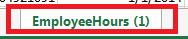
Image #3
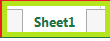
Updated less than a minute ago
