Identifying Overage Dependents
- Login to benefitsCONNECT®.
- Click on Company Administration.
- Click on Edit Company.
- Select the company by clicking on the name.
- Click on Company Reporting and select Dependent Census.
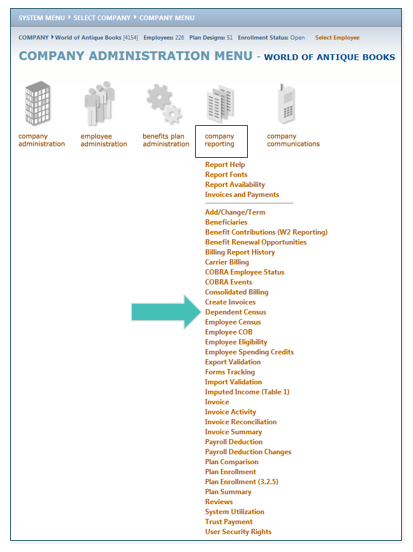
- Select the desired date span (typically includes the date you are running the report).
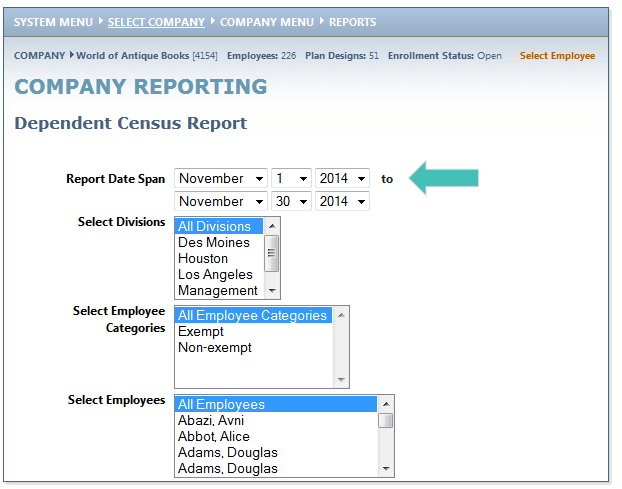
- Under Dependent Columns, move Age to Selected Columns. Change Display Report Cover to NO. Change Display Subtotals to NO. And then click SELECT
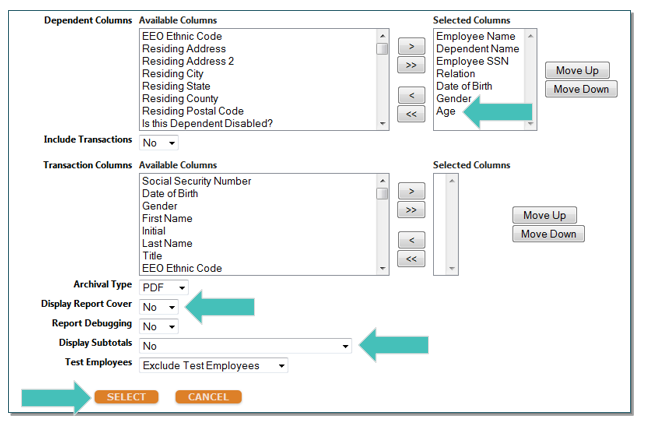
- A pop-up will appear indicating the progress of the report. Once the bar indicates 100%, select CSV to run the report in Excel.
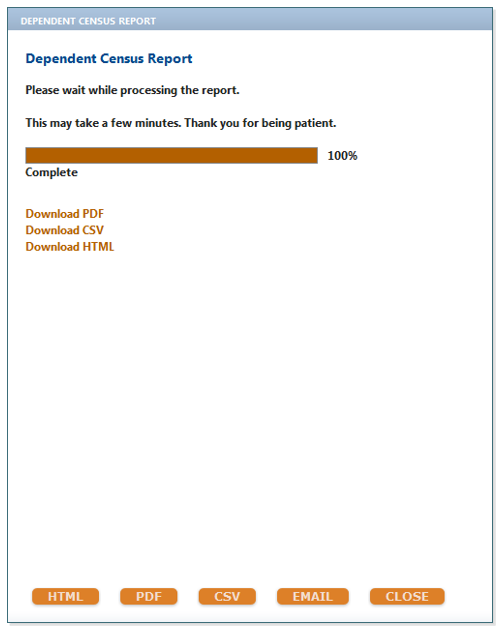
- The Excel document can then be sorted, by Date of Birth (DOB) and/or relation for example, to identify the Overage Dependents that need to be terminated from coverage.
TIP: Sorting by DOB allows the employer to also identify upcoming Overage Dependents.
Updated less than a minute ago
