Making User Defined Fields Required
- Login to benefitsCONNECT®.
- Click on Company Administration.
- Click on Edit Company.
- Select the company by clicking on the name.
- Click on Company Administration. Click Member Field Settings.
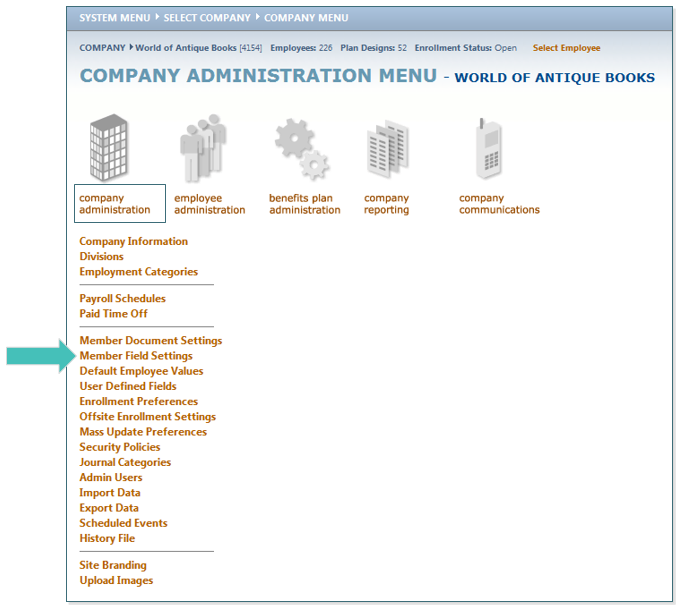
- Select the page where you have housed your User Defined Field. For this example, I have clicked on Profile Information.
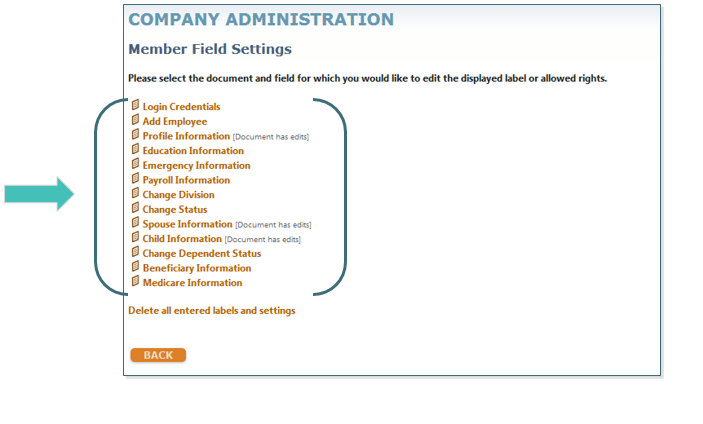
- Find your UDF question and click on that link
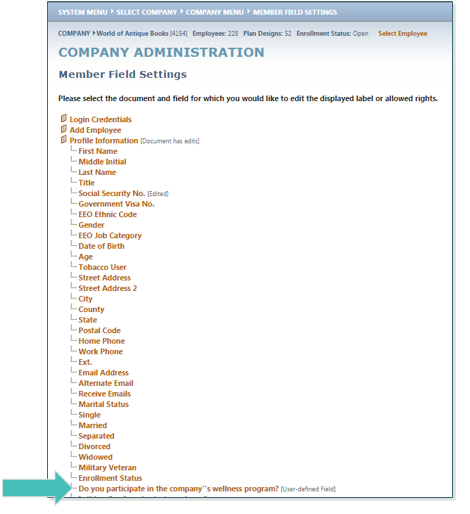
- You will then have the option to assign the Company or Employee User Rights.
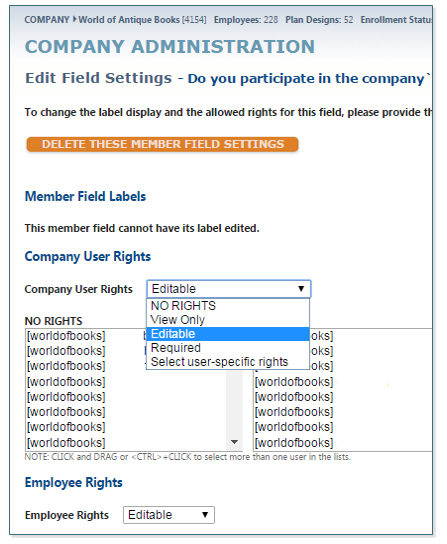
- Your options are:
a. Editable – employee can change and/or add their answers
b. View Only – employee can view the answer to this question but cannot make any changes
c. Required – employee must answer this question before moving forward with enrollment
d. No Rights – employee cannot see this question
Updated less than a minute ago
