Plan Comparison
- Login to benefitsCONNECT® through https://enroll.benefitsconnect.net
- Select company you wish to update.
- Click on Setup & Configuration, and from the drop-down menu select Company Information.
- Check the box next to Enable Plan Comparison under the Enrollment Settings column.
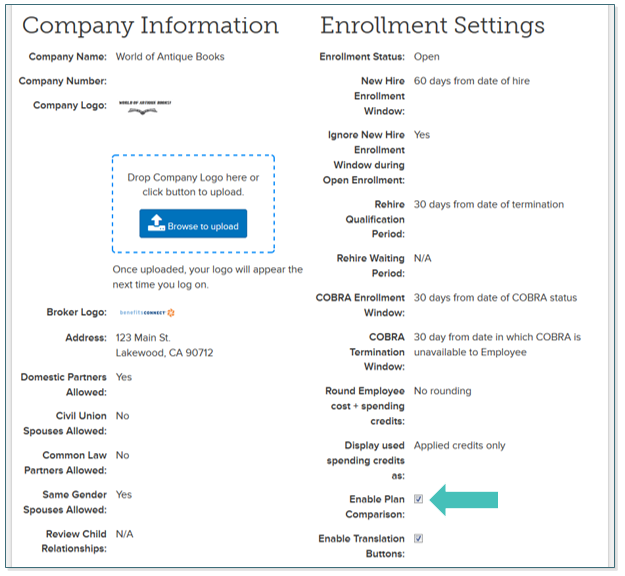
- Click on Setup & Configuration, and from the drop-down menu select Plan Comparison Data.
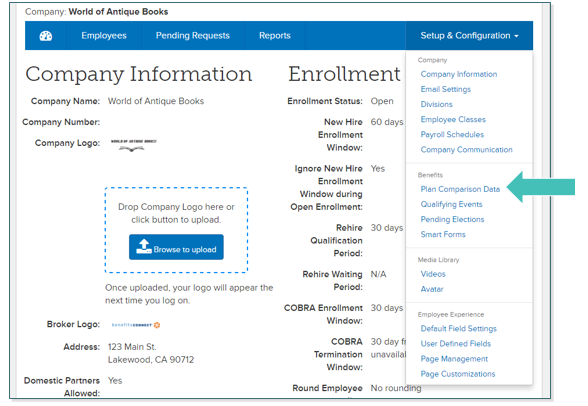
- Once you click on Plan Comparison Data, you will see benefit plans that mirror those built on the administrative side of benefitsCONNECT®.
- To add data criteria for plan comparison, Click on Manage Plan Comparison Criteria.
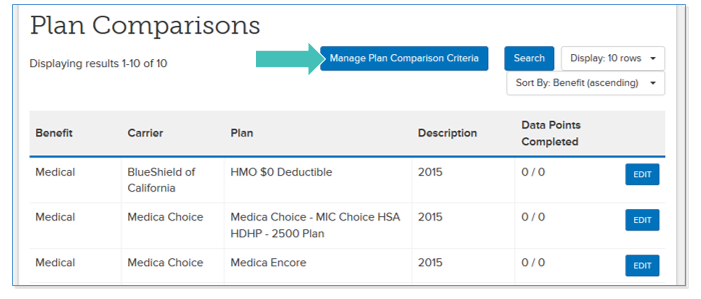
- Click Add New.
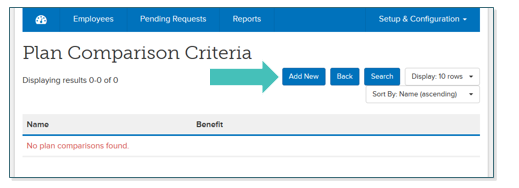
- Under the box titled Name, type the naming convention of the plan point to be compared.
- Under Benefit, use the drop down menu to select the plan type.
- Click Save. This is now considered a Data Point.
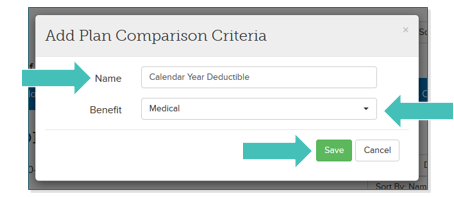
- Repeat steps 4-7 until you have listed all the Data Points you would like to compare.
- Click Back to return to the Plan Comparison page.
- Click Edit on each plan to add the comparison data.
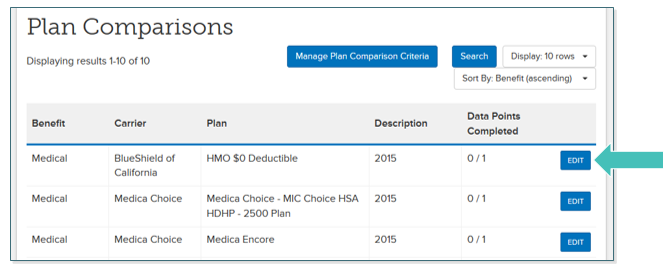
- Enter the Plan Specific Data under each Data Point.
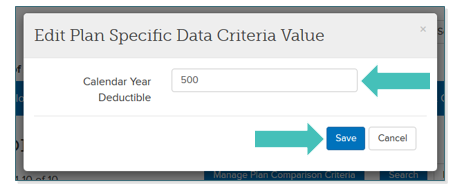
- Click Save.
- Repeat steps 10-12 until all the Data Points have criteria listed.
Updated less than a minute ago
