Edit Dependent Information
- Login to benefitsCONNECT®.
- Click on Company Administration.
- Click on Edit Company.
- Select the company by clicking on the name.
- Click on Employee Administration.
- Click Edit Employee.
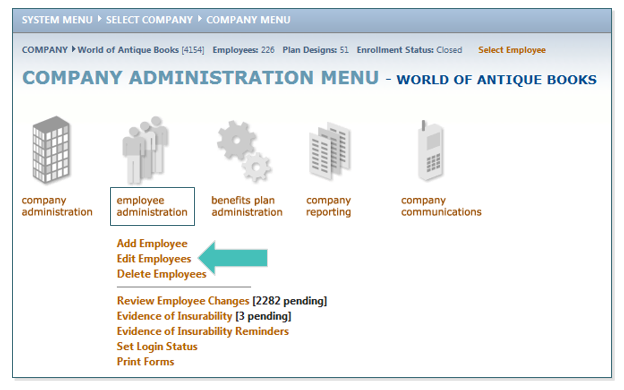
- SEARCH for the employee for whom you would like to edit their dependent’s demographics. Highlight the employee name (if more than one employee with the same keyword exists), click SELECT.
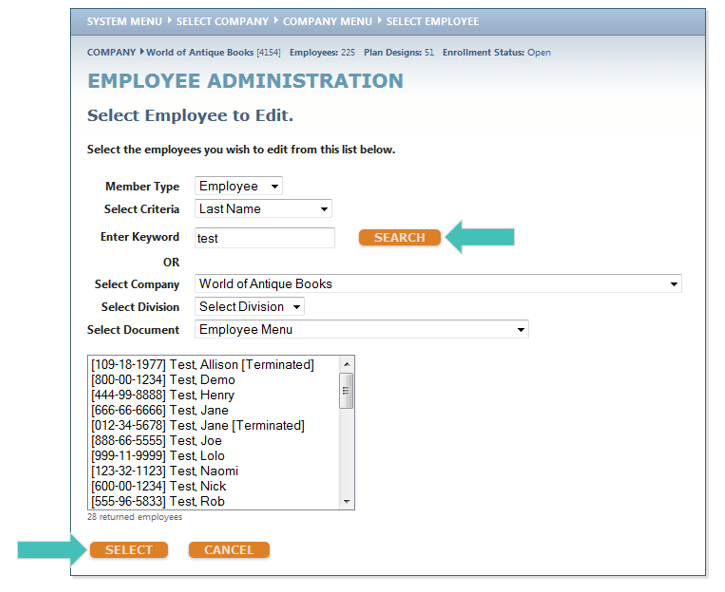
- From the Employee Administration screen, click Dependent Information. A list of current dependents will appear, presenting you with three options for each dependent:
a. The Pencil Icon. Edit offers the ability to change the dependent’s demographic information.
b. The Upside Down Triangle. Change allows you to change the dependent’s status.
c. The X. Delete allows you to delete a dependent completely.
TIP: if a dependent is currently enrolled in any benefits, they cannot be deleted until they have been removed from benefit enrollment.

- For any changes, be sure to enter the Effective Date of Change and then click SAVE.
Updated less than a minute ago
