Employee Enrollment
- Login to benefitsCONNECT®.
- Click on Company Administration.
- Click on Edit Company.
- Select the company by clicking on the name.
- Click on Employee Administration.
- Click Add Employee.
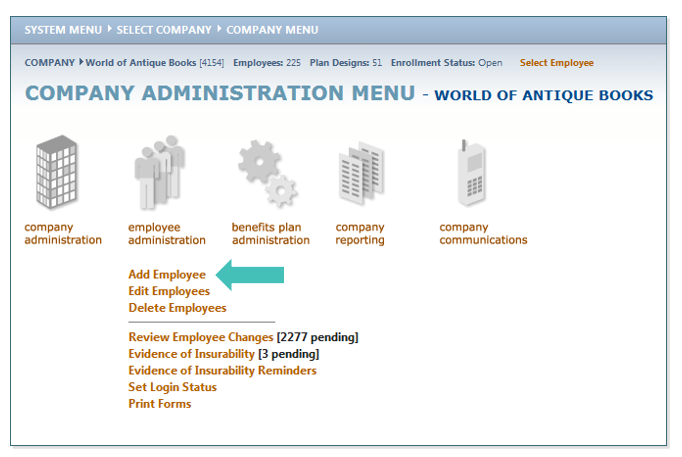
- Follow the prompts to enter the new employee’s information.
- Click SAVE.
- The employee can now login to the website and elect their benefits per company policy.
TIP: Bolded fields on all pages are REQUIRED before you can continue to the next page.
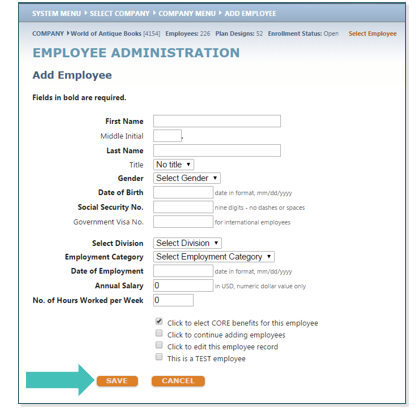
- If the Employer offers Core benefits, check the box next to Click to elect CORE benefits for this employee. The EE will now automatically be enrolled in CORE benefits.
- Click Finished.
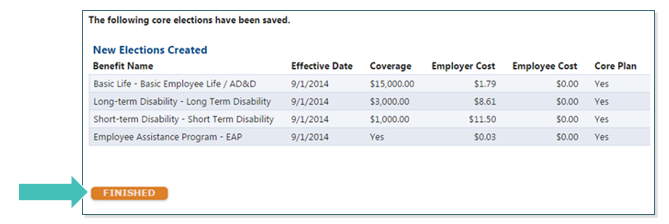
Updated less than a minute ago
