Employee Rehires
- Login to benefitsCONNECT®.
- Click on Company Administration.
- Click on Edit Company.
- Select the company by clicking on the name.
- Click on Employee Administration.
- Click Edit Employee.
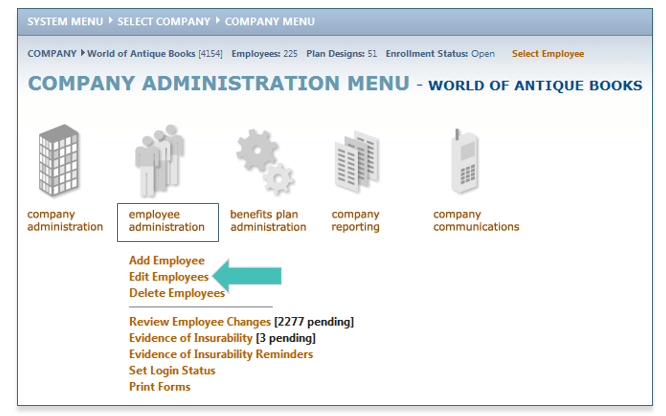
- Search for the employee you would like to change to a Rehire.
- Highlight the employee name (if more than one employee with the same keyword exists), click SELECT.
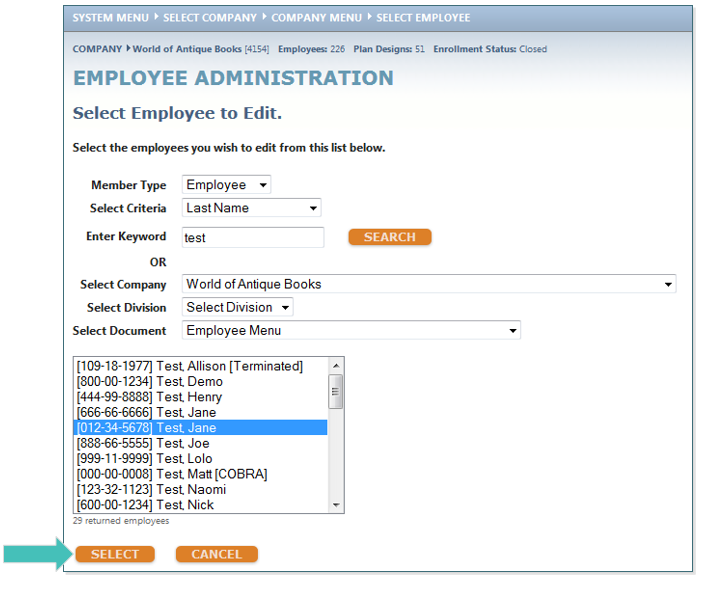
- Click Personal Information.
- Click Status.
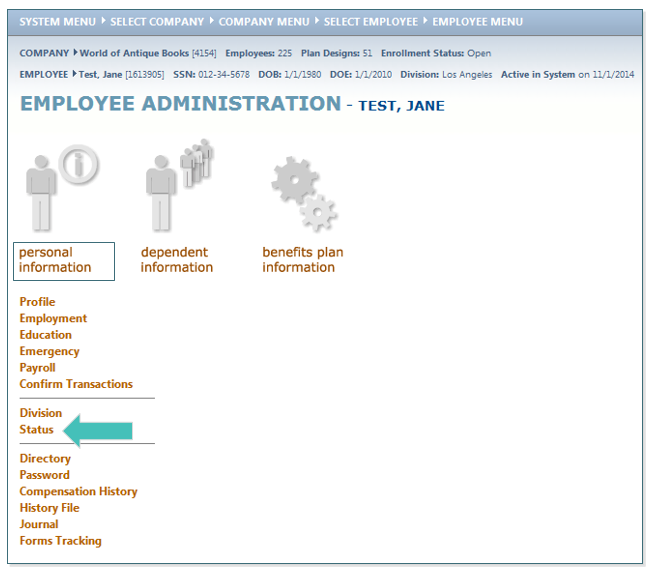
- Change the Employee Employment Status is currently to ACTIVE.
- Select a Reason for the Status Change.
- Enter the Status Change Effective Date (this is the start date of the rehire).
- Remove the System Access Expiration Date.
- Click SAVE.
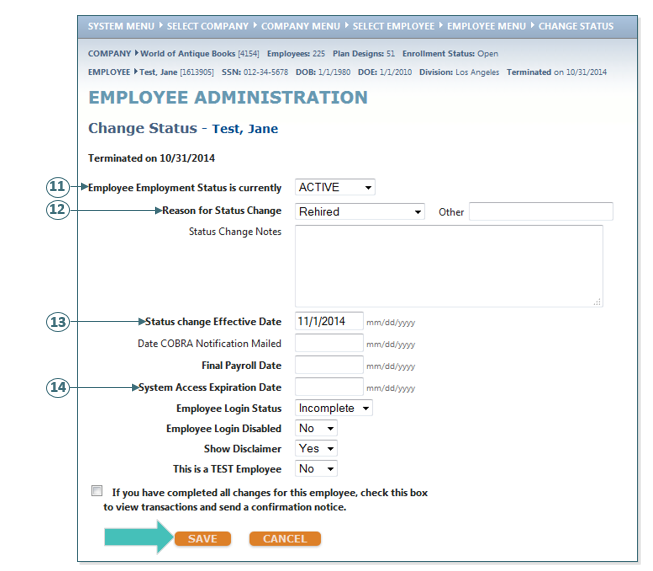
- A pop-up box will appear to elect the employee’s benefits. Click OK. Please refer to Qualifying Event on page 72 for instructions.
Updated less than a minute ago
