Resetting Employee Passwords
- Login to benefitsCONNECT®.
- Click on Company Administration.
- Click on Edit Company.
- Select the company by clicking on the name.
- Click on Employee Administration.
- Click Edit Employees.
- SEARCH for the employee whose password you would like to change. Highlight the employee name (if more than one employee with the same keyword exists), click SELECT.
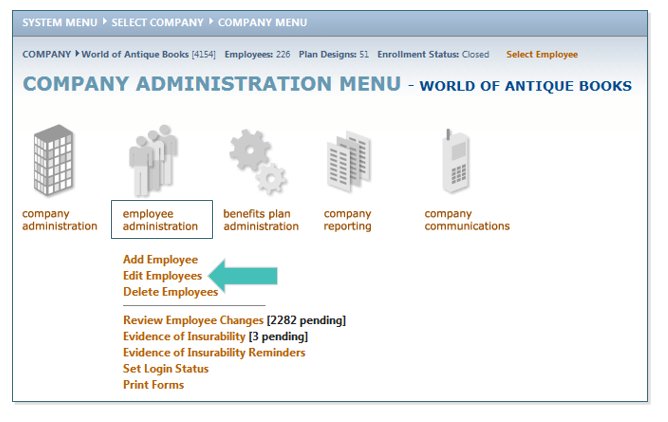
- Click Personal Information.
- Click on Password.
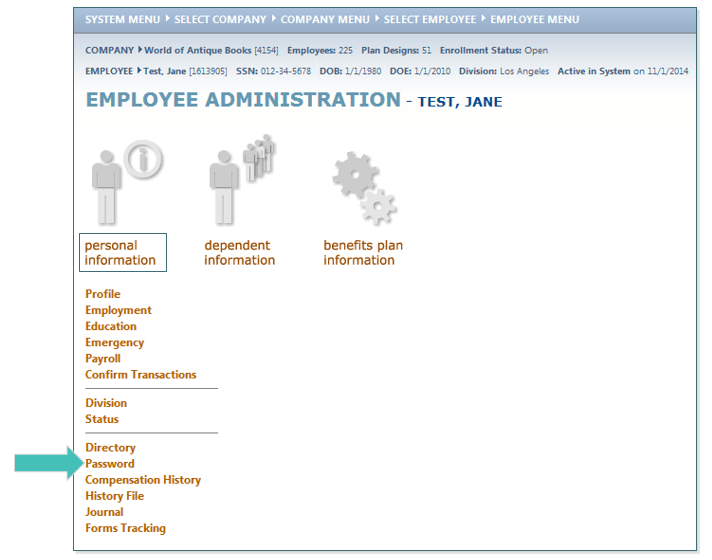
- Following the PASSWORD REQUIREMENTS, Enter New Password once, confirm with a second entry and then click SAVE.
TIP: You may find it beneficial to set the employee up with a simple password, then instruct them to log into benefitsCONNECT® and change their password to something of their choosing.
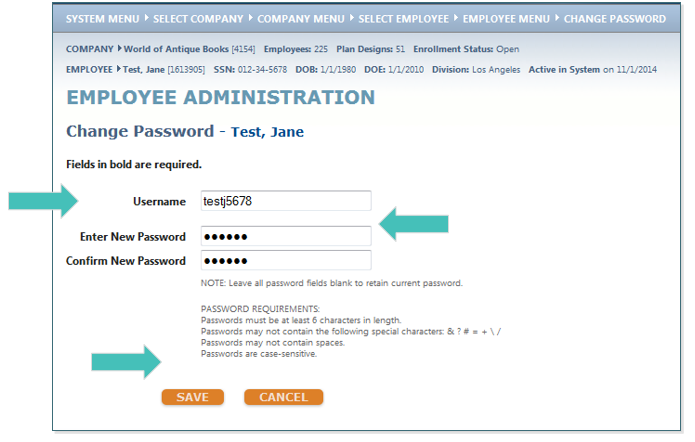
Updated less than a minute ago
