Lookback Period Reports
If you have chosen to enter hours into ACAManager and use the Lookback Period function, this is where you can view and manage those employees whose hours you have been entering in order to measure to determine whether they are Full Time variable hour employees and should be offered medical benefits. These reports are various ways of looking at the same data with the ultimate goal of helping you see who is and who is not considered Full Time per ACA Rules.
The report names are:
- Initial Lookback Period Report
- Lookback Period Reports
- Initial Lookback Period Hours Reports
- Lookback Period Hours Report
Initial Lookback Period Report
- When an employee is first hired, they enter into an Initial Lookback Period. If you have set your lookback periods to 12-months, then an employee will be in their Initial Lookback Period for the next 12 months of their employment and will be referred to in ACAManager as a “New Hire” until they have completed the 12-month cycle and are able to be part of the “Current” lookback period. In the examples below, you’ll see that the Default Current Lookback Periods start on 12/1 each year. An employee hired ON or AFTER 12/1 of the “Current Lookback Period” will be in their Initial Measurement period until the subsequent year because of the 12-month Lookback
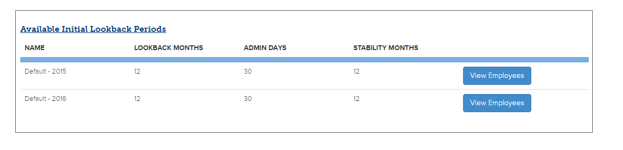
- The Initial Lookback Period Report can be reviewed on a monthly basis to see which Variable Hour Employees have been determined to be Full Time and should be offered medical benefits. The initial Lookback Period Hours Reports is a reflection of all the hours for those new hires.
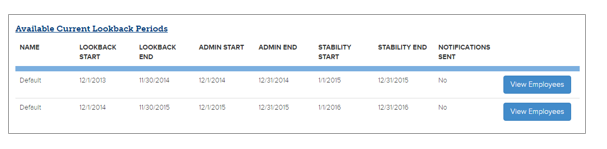
- Similarly, the Lookback Period Reports show all the “current” employees. This is the report that would be used to prepare for Open Enrollment to determine if there are any new Variable Hour employees that are now Full Time and should be offered medical benefits OR if there are any Variable hour employees that should NOT be offered medical benefits due to their Variable Hour status being deemed Part Time.
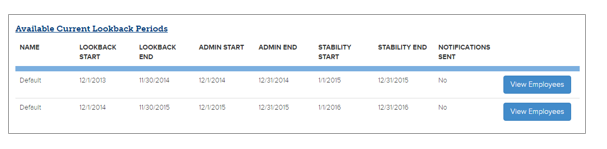
- Likewise, the Lookback Period Hours Report reflects all the hours on a monthly basis for the employees in this report. All of these hours can also be viewed on the individual employee profiles.
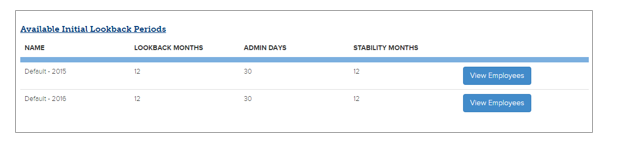
Downloading Reports
- Select your report from the Forms & Reports Menu
- From the list of Available Lookback Periods select View Employees for your desired report
- Select desired search criteria
a. Division
b. Class
c. Status
d. Start Date
e. End Date
- Select Search (1) and then Download (2)
Updated less than a minute ago
