COBRA Election
- Login to benefitsCONNECT®.
- Click on Company Administration.
- Click on Edit Company.
- Select the company by clicking on the name.
- Click on Employee Administration.
- Click Edit Employee.
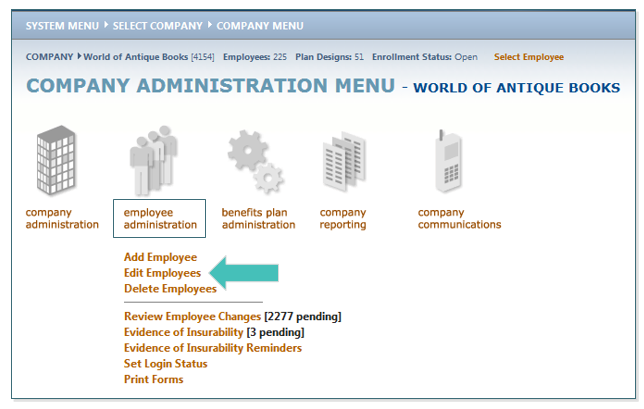
- SEARCH for the employee you would like to change to a COBRA Status.
- Highlight the employee name (if more than one employee with the same keyword exists), click SELECT,
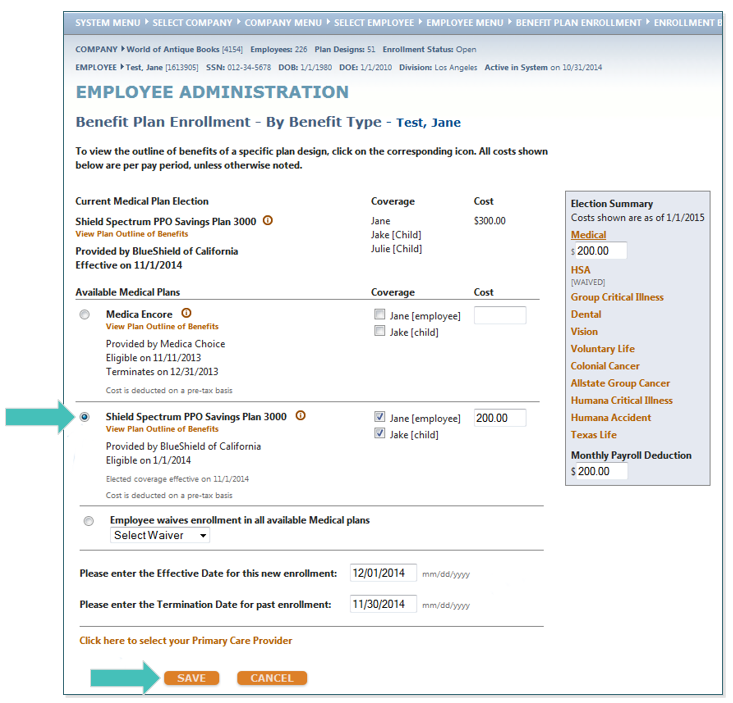
- Under Personal Information, click on Status.
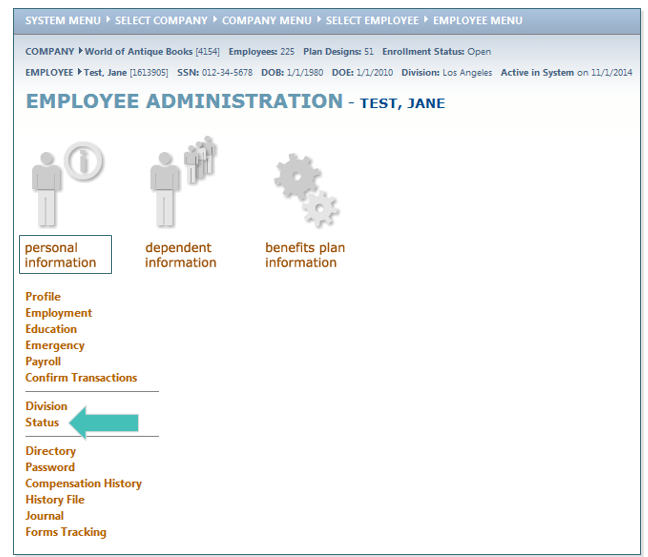
- Change the field, Employee Employment Status is currently, to COBRA.
- Change the Employee Termination Type to either Voluntary or Involuntary.
- Select a Reason for Status Change.
TIP: If you select Other, you may enter more information in the Other box. You can enter any notes regarding the status change in the Status Change Notes box.
- Enter the Status Change Effective Date (this is the start date of the COBRA continuation). Click SAVE.
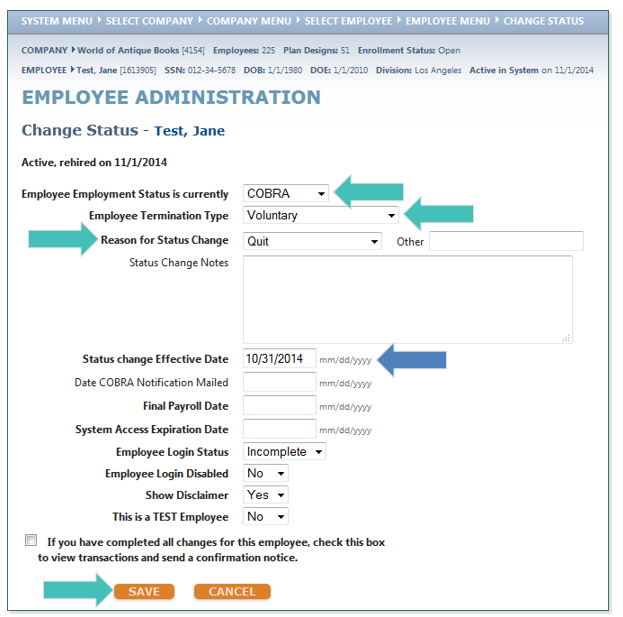
- The system will now navigate you to the Employee Administration page. From there, select Benefits Plan Information, then Benefit Plan Enrollment to elect the COBRA benefits.
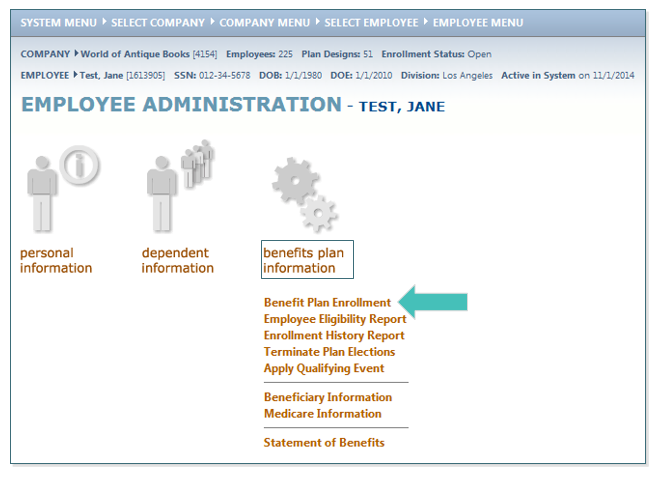
- On the Benefit Plan Enrollment screen, you will see a gray box to the right of the Benefit Plans.
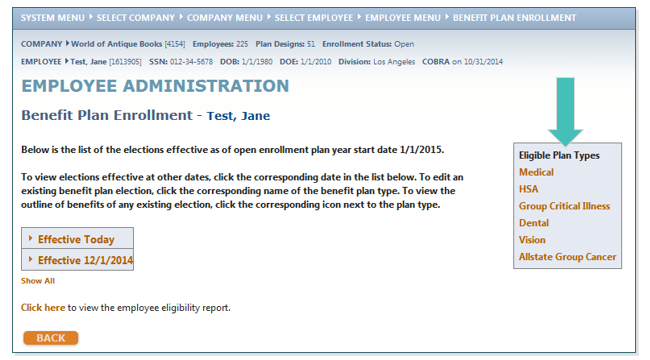
- Select the link for the Benefit Plan(s) the employee has chosen for COBRA coverage, elect their chosen plan and click SAVE.
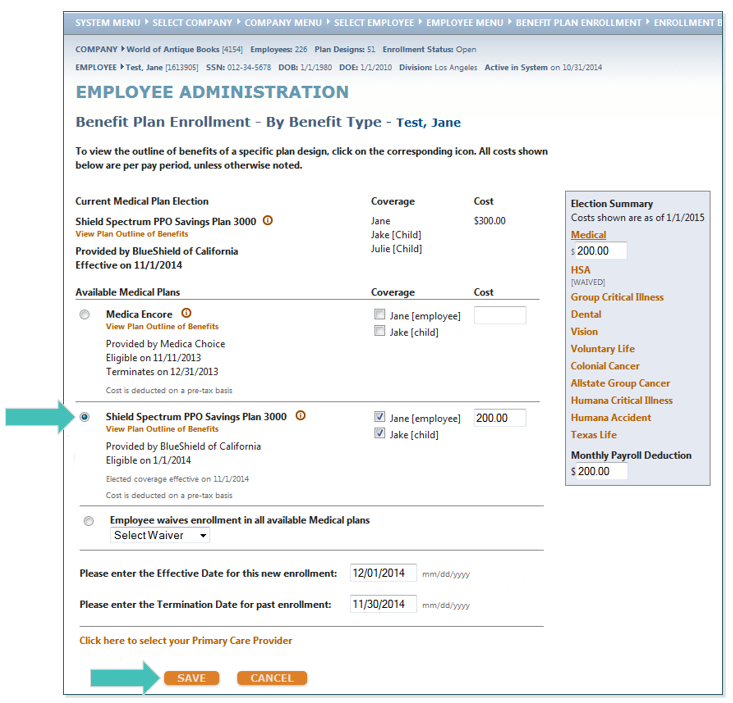
Updated less than a minute ago
