Notification Review and Submission
ACAManager aids employers and brokers in automating the process for submitting the model notices to employees. The documentation prepared for the employee includes a cover letter that is coupled with the model notice. The cover letter and model notice is populated with employer and employee specific information. The Department of Labor created documents for employees who are benefit eligible as well as those who are not. Both documents are in the ACAManager system and, based on the hours loaded in to the system, are generated at the conclusion of both the new hire and current/ongoing employee measurement periods.
- Reviewing Notices
- Sending Notices
- Viewing Submitted Notices
Reviewing Notices
- Upon the completion of a Lookback Period ACAManager will display an alert on the dashboard informing you that a Lookback period has concluded and notifications may be submitted. Click Here to view the Notices.

Alternatively, the notices may be viewed by navigating to Notification Administration and selecting Send Notifications from the drop down menu.
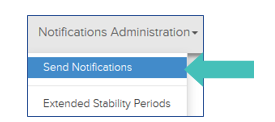
- To view the notice, click View pdf
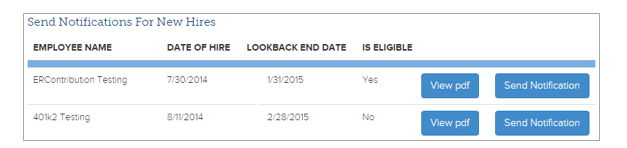
Sending Notices
Email
The model exchange notices may be sent to employees by email in mass.
- From Navigation Bar, click Notification Administration and select Send Notifications from the drop down menu.
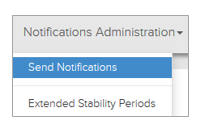
- In order to direct the notices to the employees, click Send Notification to email the notice to an individual employee and click on Send All Notifications to email all of the employees associated with the respective look-back period.
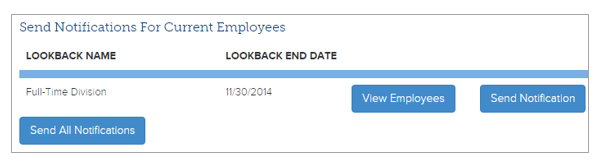
- To view a list of employees associated with the corresponding look-back period, click View Employees.
Print
- From Navigation Bar, click Notification Administration and select Send Notifications from the drop down menu.
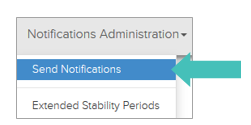
- Click *View pdf
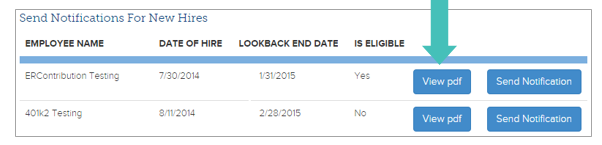
Viewing Submitted Notices
Submitted forms can be viewed on the Dashboard or under the Employees Profile.
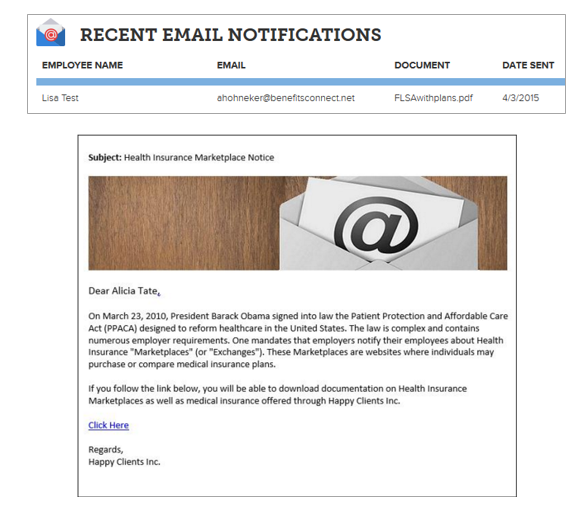
Updated less than a minute ago
