Beneficiary Designation
Certain plans, such as Basic Life Insurance or Voluntary Life Insurance, require the employee to designate one or more beneficiaries. The employee enters applicable beneficiaries for each plan type upon enrollment. As an administrator, you can make changes to the beneficiary designation.
- Login to benefitsCONNECT®.
- Click on Company Administration.
- Click on Edit Company.
- Select the company by clicking on the name.
- Click on Employee Administration.
- Click Edit Employee.
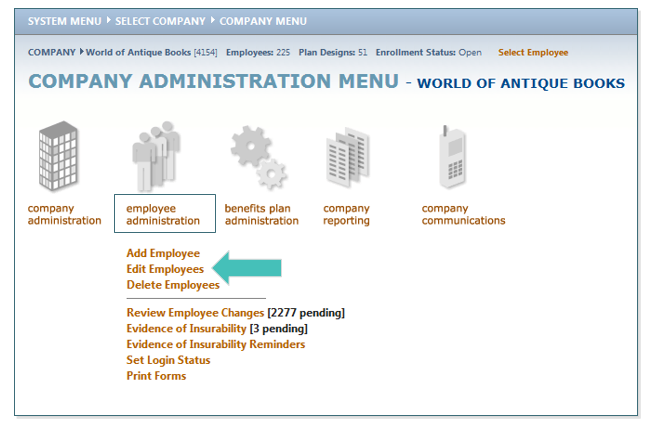
- SEARCH for the employee whose beneficiary you would like to Add/Change. Highlight the employee name (if more than one employee with the same keyword exists), click SELECT.
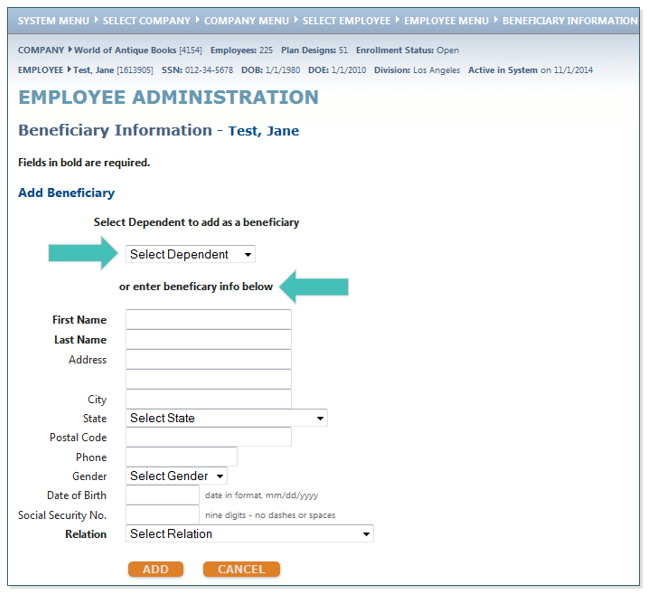
- From the Employee Administration screen, click Benefits Plan Information and then Beneficiary Information.
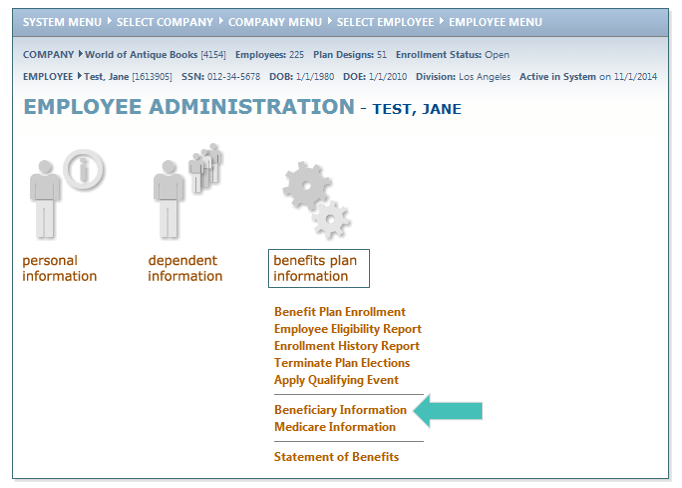
- Select Click Here to add a new beneficiary record.
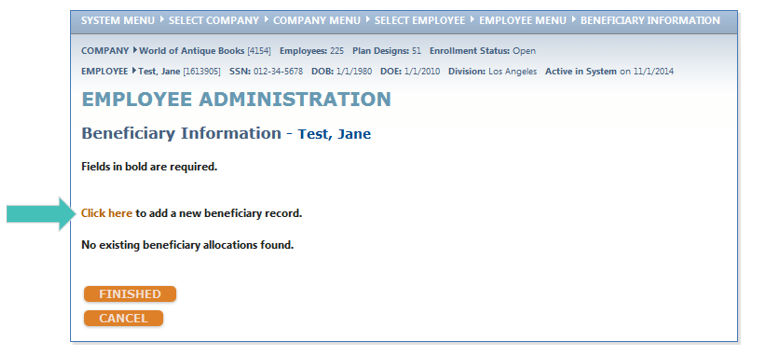
- From the Select Dependent to add as a beneficiary drop-down menu, choose the dependent whom you wish to be a beneficiary for one or more affected plans.
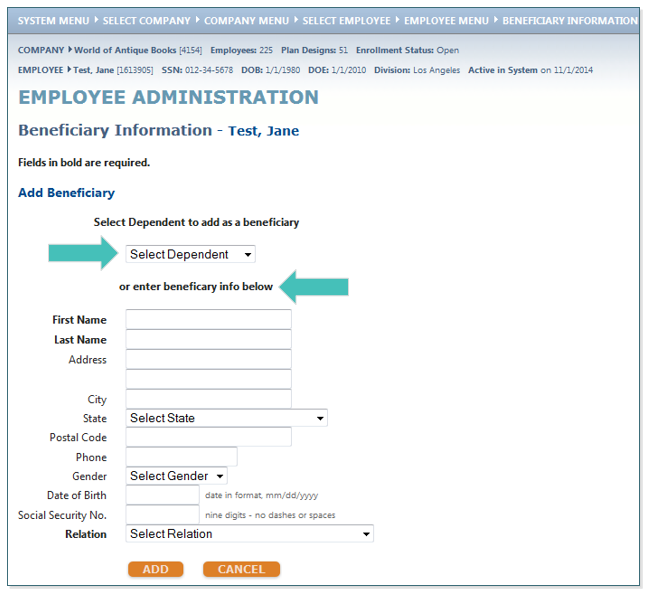
- If the chosen beneficiary is already a listed dependent, benefitsCONNECT® will pre-populate the beneficiary’s demographic information.
TIP: If the beneficiary to be named is not a dependent of the employee, skip the Select Dependent to add as a beneficiary drop-down menu and, instead, enter the beneficiary information below.
- Confirm the beneficiary data and then click ADD.
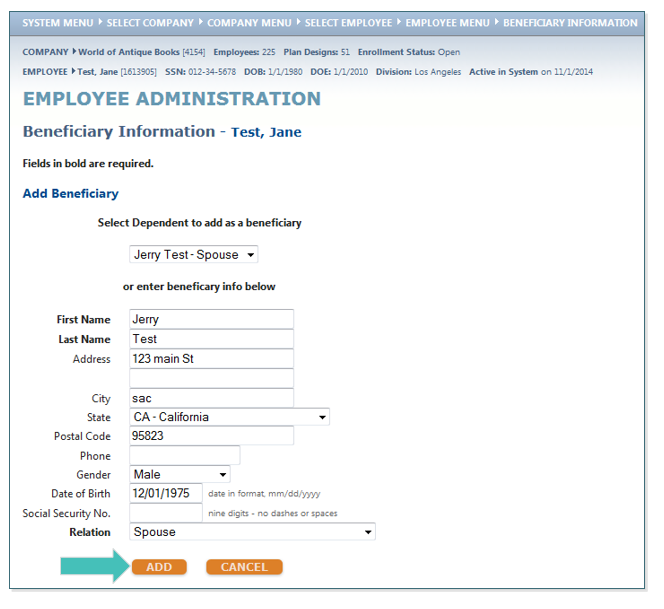
- You will next be taken to the Beneficiary Information screen.
TIP: If you need to add additional beneficiaries, repeat steps 5-8 for each by selecting Click here to add a new beneficiary record.
- From the Select Benefit pull-down menu, next to a beneficiary’s name, choose the benefit type for which the beneficiary will be named. The chosen coverage will then appear below the beneficiary list. In this example, we will name the spouse, Jerry, as 100% beneficiary for Basic Life/AD&D.
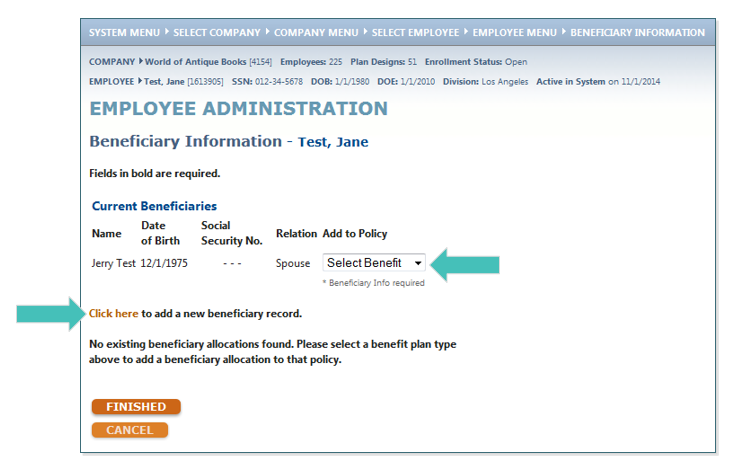
- Repeat step 11 for each benefit type and beneficiary until the desired number of beneficiaries appear for each line of coverage.
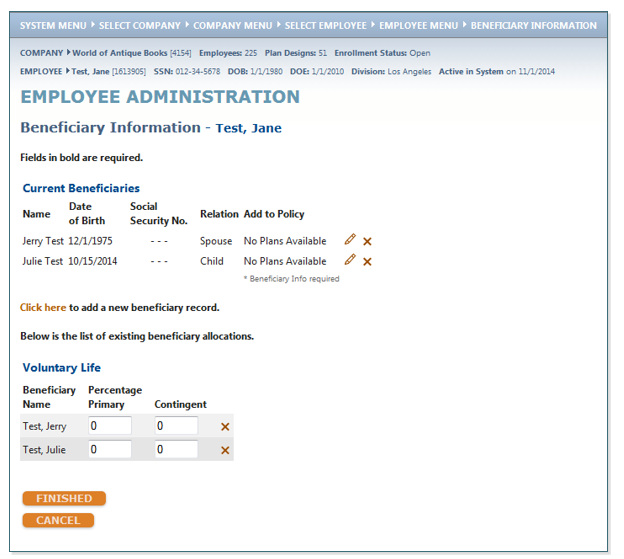
TIP: Assign ALL beneficiaries to ALL listed lines of coverage BEFORE designating the beneficiary percentages. If you enter percentage splits for one line of coverage and subsequently use the pull-down menu to assign another beneficiary to any line of coverage, the previously entered percentages will reset to zero (blank). In such case, you will have to re-enter the percentage splits
For each benefit type requiring beneficiary designation, the total of the Percentage Primary and the Contingent percentage must equal 100%. In our example, let’s assume Jerry is the sole beneficiary for Basic Life and AD&D. For Voluntary EE Life, Jerry is the primary and Julie is a contingent beneficiary.
- Enter the Primary Percentage and the Contingent (if applicable) percentage.
- Click FINISHED.
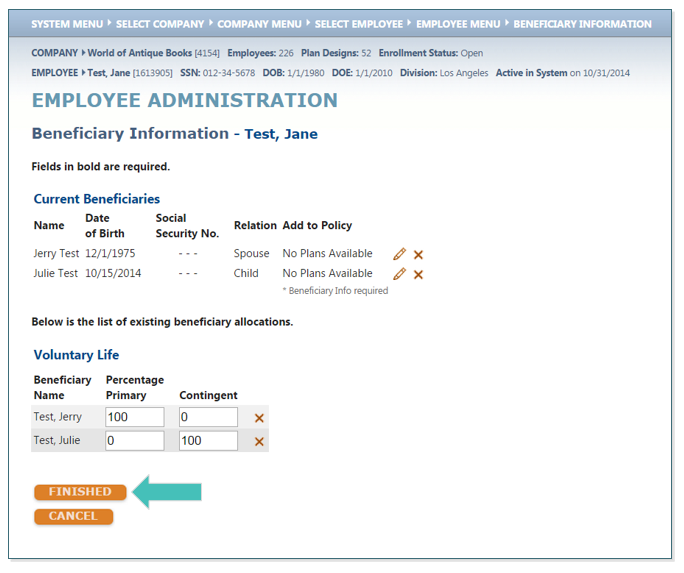
Updated less than a minute ago
