Terminating Overage Dependents from benefit plans
- Click on Edit Company.
- Select the company by clicking on the name.
- Click on Employee Administration.
- Click on Edit Employee.
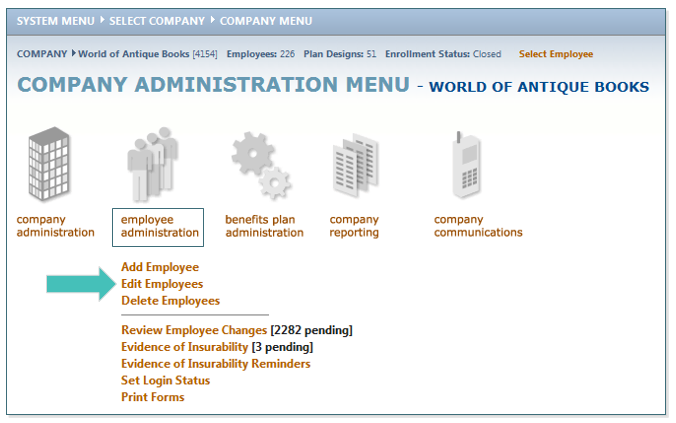
- SEARCH for the employee for whom you would like to terminate a dependent. Highlight the employee name (if more than one employee with the same keyword exists), click SELECT.
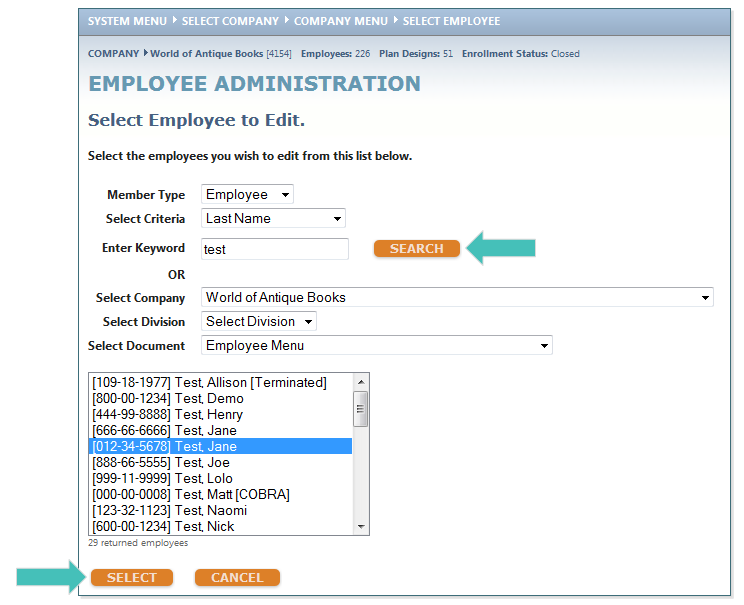
- Click on Dependent Information. Click on the down turned arrow next to the Overage Dependent.
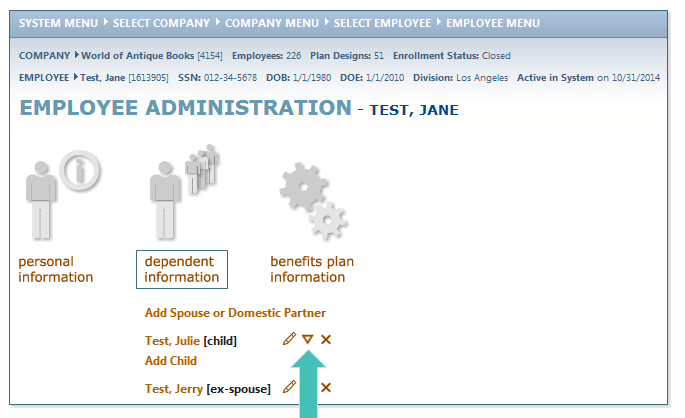
- Change this Dependent’s Status to from Active to Inactive or Graduated. In the Effective Date of Change enter the day the dependent will no longer be considered a dependent on the plan. Click SAVE.
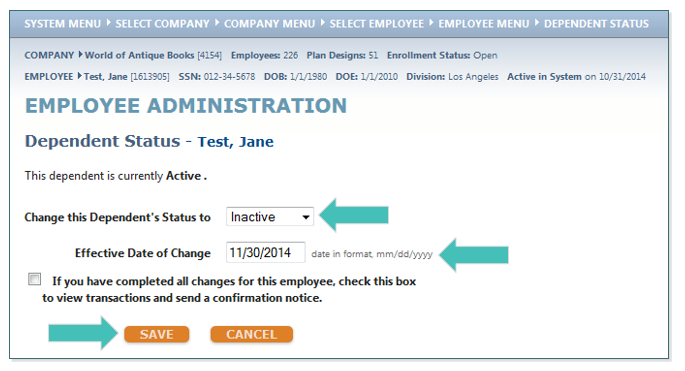
- A COBRA event has been triggered for the Overage Dependent (as long as COBRA has been setup).
- Click on Benefit Plan Information. Click on Benefit Plan Enrollment.
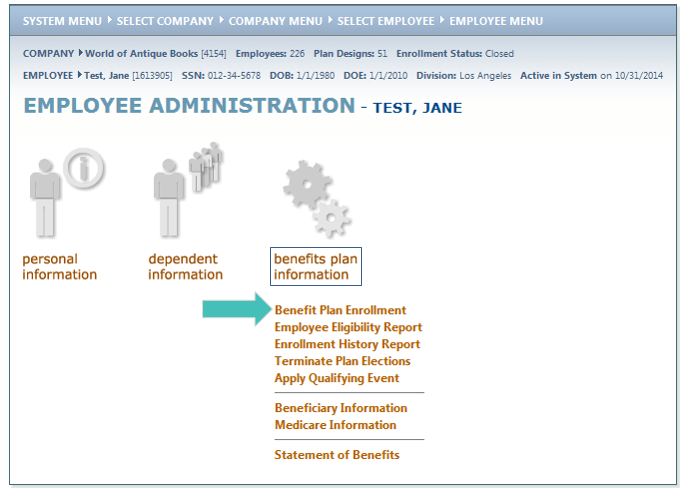
- Under the Eligible Plan Types, click on the plan, Medical for example, that the dependent should be removed.
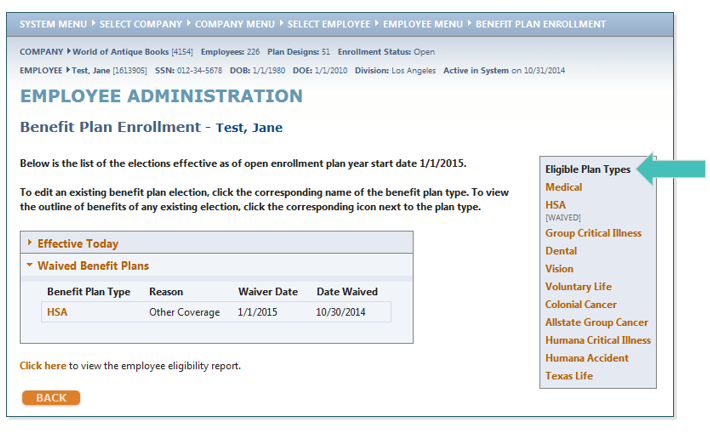
- The dates for new enrollment and past enrollment will auto-populate. Make sure the dependent’s name is not an option and is not checked. Click SAVE.
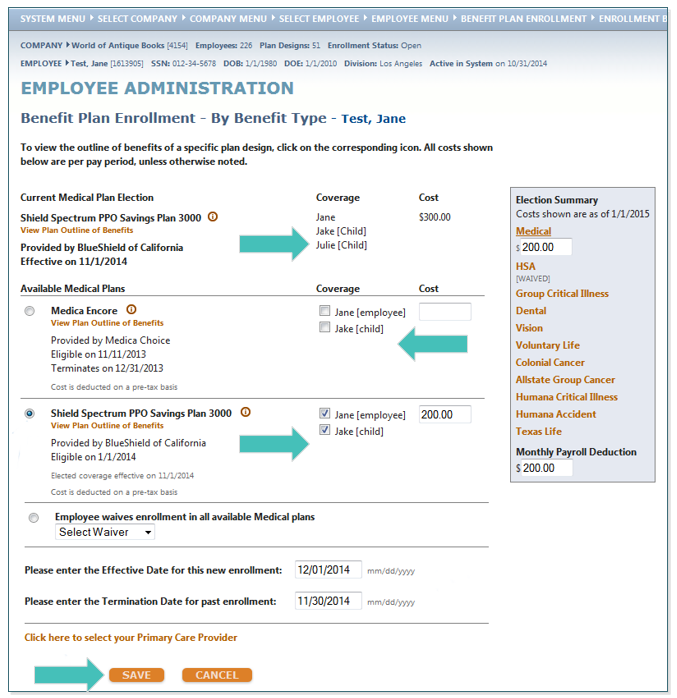
- Repeat steps 12-13 until the dependent has been removed from all plans.
Updated less than a minute ago
