Adding a New Born Child
- Login to benefitsCONNECT®.
- Click on Company Administration.
- Click on Edit Company.
- Select the company by clicking on the name.
- Click on Employee Administration.
- Click Edit Employee.
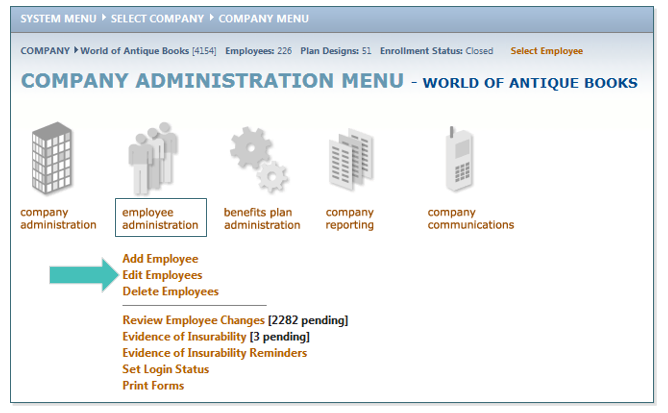
- SEARCH for the employee whom you will be adding a new dependent.
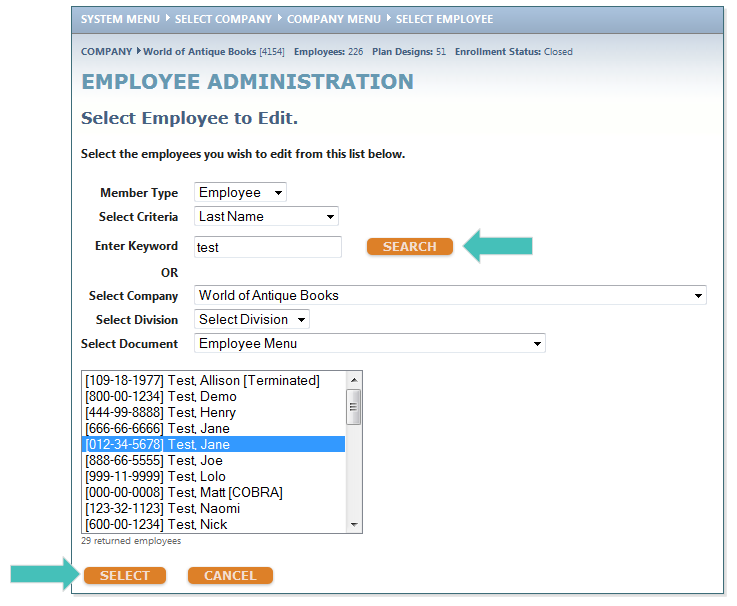
- Click Dependent Information and then select Add Child.

- Enter the dependent’s information, being sure to complete all BOLDED fields.
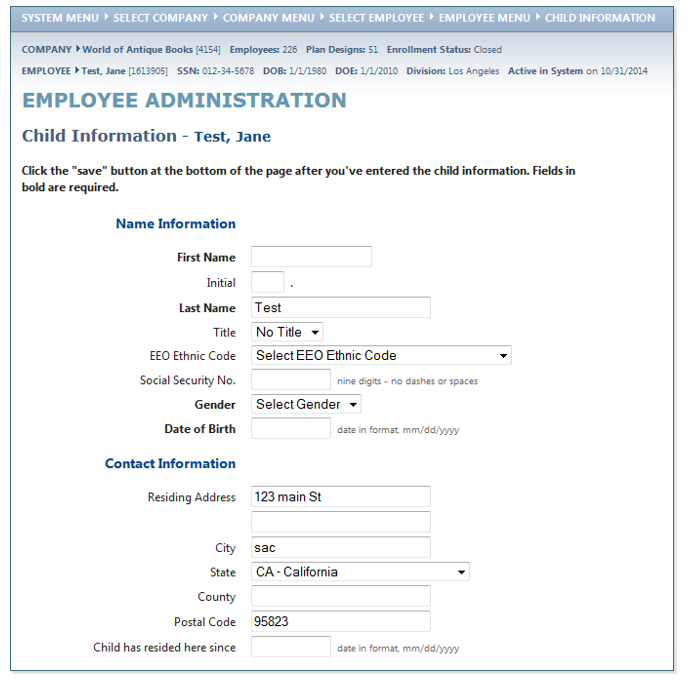
- Click SAVE.
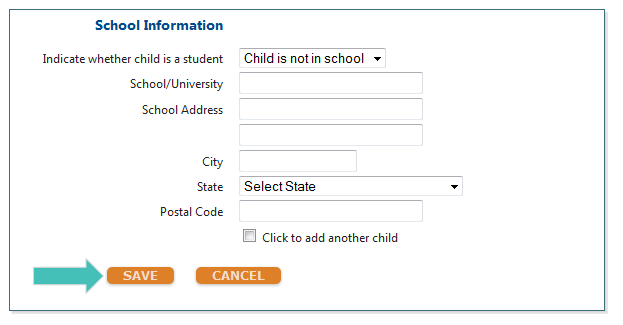
- This will prompt a pop-up message to appear saying you are adding a Child Dependent. You will be prompted to make plan elections for this individual. Click OK.
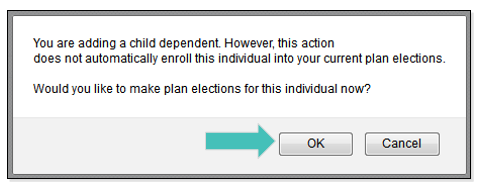
- If the change occurs outside of the annual enrollment period, you will next see a pop-up message requesting that you select a Qualifying Event. Click OK.
- On the Qualifying Event Information page, select the Qualifying Event that is applicable and then enter the Qualifying Date. In the case of a newborn child, the date of birth should be used here. Click CONTINUE.
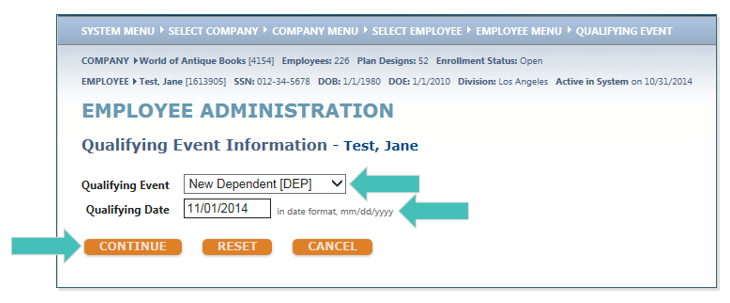
- This will take you to the employee’s Benefit Plan Enrollment page. Next, click on the benefit in which you wish to enroll the child (in this example, Medical).
- Check the box next to the new child’s name under the appropriate plan. The Monthly Payroll Deductions will update automatically.
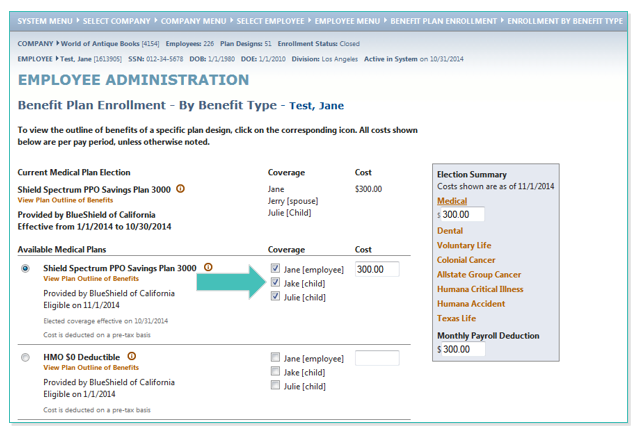
- The Effective Date for this new enrollment will prepopulate with the child’s date of birth and the Termination Date for past enrollment will prepopulate one day prior. Click SAVE.
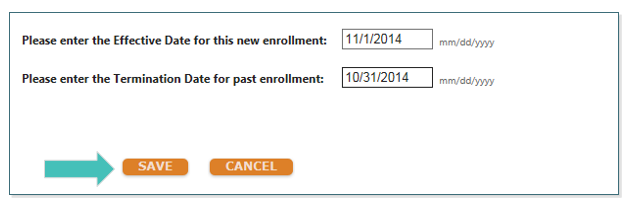
- You will now return to the employee’s Benefit Plan Enrollment page. Repeat the enrollment process for each of the benefit types in which the child should be enrolled.
- When done enrolling the child in benefits, click BACK and you will return to the Employee Administration page.
Updated less than a minute ago
