Customizing Demographic Requirements
- Login to benefitsCONNECT® through https://enroll.benefitsconnect.net. You will use the same ID and Password for Marketplace as you will for benefitsCONNECT®.
- Click on Companies and a list of your Employer Groups will be shown. Then select the company you wish to view from the list provided. Alternately, if your list of employer groups is large, click Search after selecting Companies and enter in the company name into the appropriate field and click Apply.
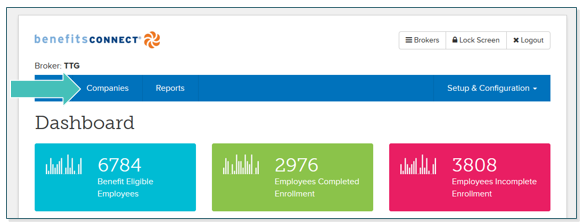
- Click on Setup & Configuration, and from the drop-down menu select Default Field Settings.
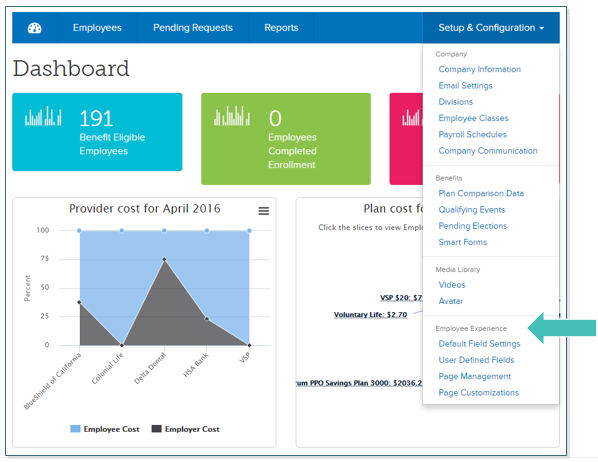
- Click Edit next to the category of fields you would like to modify. In this example we will modify the requirement for use of tobacco products which is found under Personal Information.
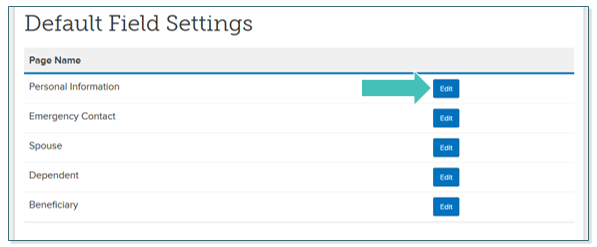
- To require employees to respond to the question regarding their tobacco use, check the box next to Required.
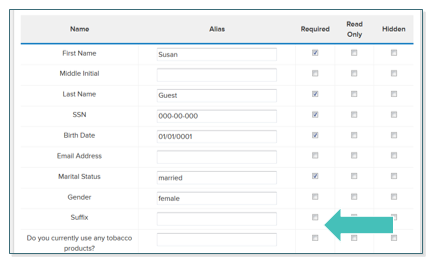
- Click Save at the top of the page once you have made all your changes.
TIP: Some fields, such as First and Last Name, are pre-set to Required. You will only need to make customizations if you would like to modify the default settings.
Updated less than a minute ago
