COBRA Termination
- Login to benefitsCONNECT®.
- Click on Company Administration.
- Click on Edit Company.
- Select the company by clicking on the name.
- Click on Employee Administration.
- Click Edit Employee.
- SEARCH for the employee whose COBRA benefits need to be terminated.
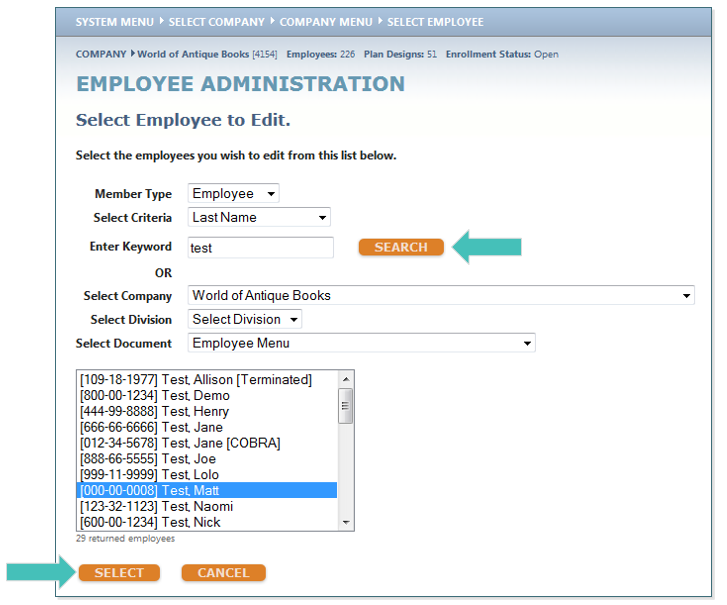
- On the Employee Administration Menu, click on Personal Information then click Status.
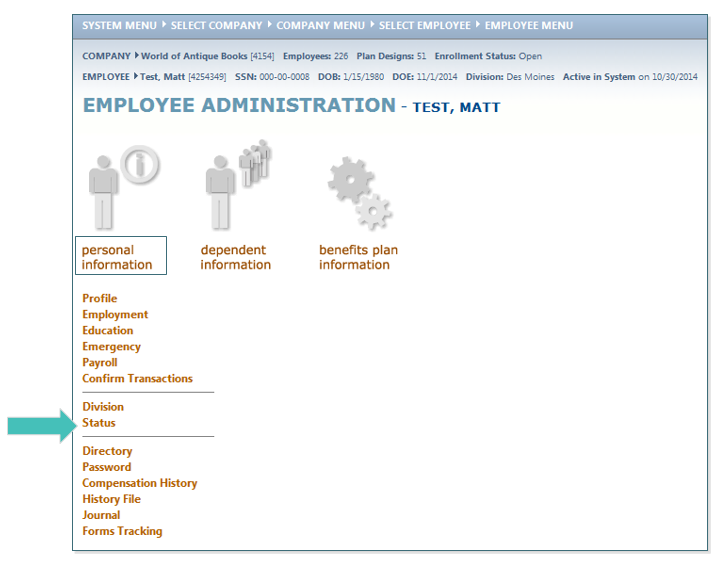
- Change the field, Employee Employment Status is Currently, to Terminated
- Change the Status change Effective Date to the COBRA end date.
- Change the Employee Login Disabled status to Yes. This will disable the employee’s login access preventing them from entering the system.
- Click SAVE.
- You will be prompted to terminate plan elections – Click OK.
TIP: If you click Cancel, the COBRA participant will remain enrolled in benefits.
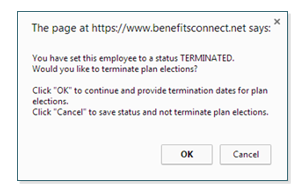
- Change the Termination Date for each plan that is to be terminated to the new termination date and then click SAVE.
TIP: NEVER click the box to Delete Election. This will cause the system to act as if the benefit election never existed and will not report the change to the carrier(s).
Updated less than a minute ago
